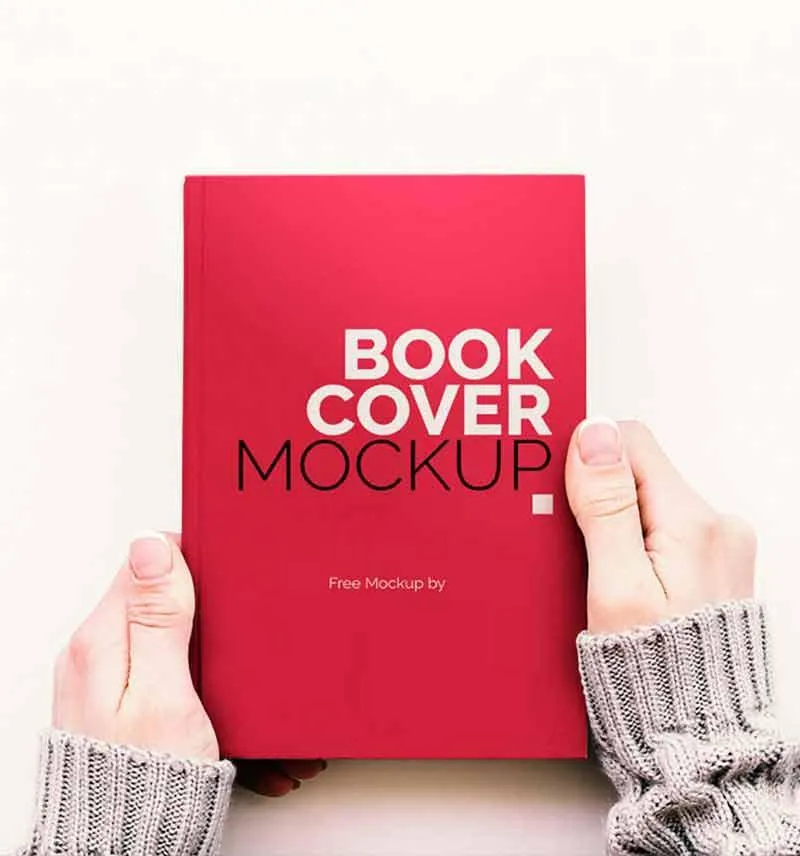Connect with
Karla Dennis

Hey there
If you want to save more on taxes, build wealth, and leave behind a legacy for your kids and grandkids…
let’s talk.
Here’s why
Most people think saving on taxes is just about hiring a good accountant.
But I’ll be real with you—that’s not enough.
Filing taxes isn’t the same as tax planning.
For 30+ years, I’ve helped hard-working business owners—people just like you—keep more of their money, grow their wealth, and reach their biggest life goals.
Because to me, you’re more than just numbers on a spreadsheet.
You have dreams. You have ambition. You want to build something that lasts.
I get it. I’ve been there myself.
That’s exactly why I educate, mentor, and give you the tax strategies you need to build the future you deserve.
I’m here to help you stop overpaying, start building, and become the best version of yourself.
Ready to get started?
Let's Connect
404
Page not found
The page you are looking for doesn't exist or another error occurred.
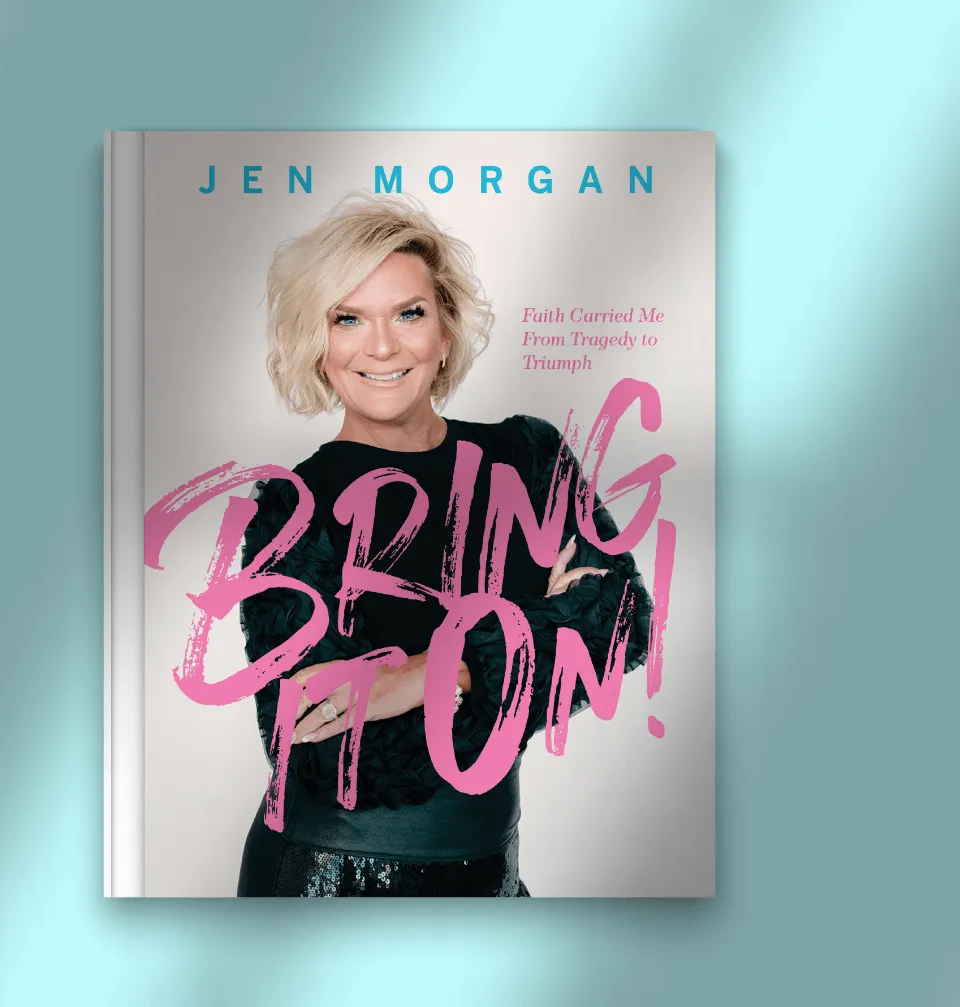
Lorem ipsum dolor sit amet, consectetuer adipiscing!
- Nullam dictum felis eu pede mollis pretium. Integer tincidunt.
- Donec sodales sagittis magna. Sed consequat, leo eget bibendum sodales, augue velit cursus nunc, quis gravida magna mi a libero.
- Sed cursus turpis vitae tortor. Donec posuere vulputate arcu. Phasellus accumsan cursus velit. Vestibulum ante ipsum primis in faucibus orci luctus et ultrices posuere cubilia.
Pellentesque posuere. Praesent turpis. Aenean posuere, tortor sed cursus feugiat, nunc augue blandit nunc, eu sollicitudin urna dolor sagittis lacus!